picinch
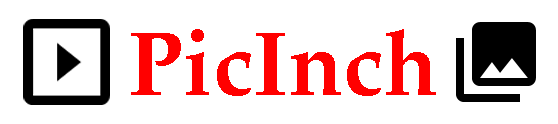
PicInch Gallery makes an image-oriented website, for an individual or a club.
Installation and Setup
Before Installation
- Set up a host system with Docker and Docker Compose installed. For example, using a DigitalOcean Docker Droplet.
- Acquire a domain name, or add a sub-domain to a domain you already own. Set the
Arecord for the domain or subdomain to the IP address of your server. This should be done BEFORE starting the PicInch service.
Installation Steps
These instructions assume a Ubuntu Server host with Docker installed. A basic installation requires the creation of just one file on the server. Other Linux distributions may be similar (but CentOS/RHEL 8 provides a different technology to Docker).
-
Add
/srv/picinch/docker-compose.yml. This Docker Compose file specifies the PicInch and MariaDB containers to be downloaded from Docker Hub, the settings to run them on the host system, and essential application parameters. ⇒ Docker Setup -
In
/srv/picinchrundocker compose up -dWhen issued the first time, this fetches PicInch and MariaDB containers from Docker Hub, and starts PicInch. Then PicInch sets up the database, creates the directories to hold images and certificates (in/srv/picinch/). PicInch will be restarted automatically when the host system is rebooted. ⇒ Commands -
Connect to your server by domain name using a web browser and see that you can log in. For a club website there is a
Loginmenu item. For a solo website put<your-domain>/user-loginin your browser address bar.
After Installation
-
Log in to PicInch as administrator and set the website name and a description for the home page. You can also add information pages, and set page metadata as needed. ⇒ Site Administrator
-
Arrange for a regular backup of the database and photos. This may be an option from your hosting supplier, or you may need to do it regularly yourself. ⇒ Backups
-
Review the security of your system. ⇒ Security
-
Review the data privacy of your system. ⇒ Privacy
Club Website Setup
As administrator:
-
Add potential users with status set to
known. Send invitations to the users, inviting them to sign-in. ⇒ Site Administrator -
If desired, make one or more
active(signed-up) users anadminorcurator. ⇒ Site Administrator -
Add one or more diary pages, with club meetings and activities.
Solo Website Setup
For most single-user websites, no further action is needed. If desired:
-
Add friends as users with status set to
known. Send invitations to the users, inviting them to sign-in. They will be able to view any slideshows with visibility set tofriends. ⇒ Site Administrator -
For a larger organisation, make one or more
active(signed-up) users anadminorcurator. ⇒ Site Administrator
Public Competition Setup
PicInch has an alternative use as a website for a public competition. ⇒ Competition Setup