picinch
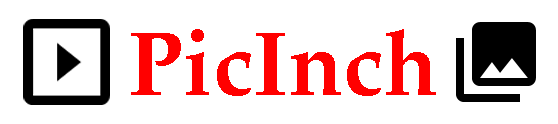
PicInch Gallery makes an image-oriented website, for an individual or a club.
Customise Your Website
This section is intended to help users with a basic knowledge of CSS, HTML, and Go templates. It is not needed to make a working website. The earlier sections below need less knowledge than the later ones.
Add files in /srv/picinch/site/ to customise your installation. Restart PicInch for changes to take effect.
⇒ Commands
Graphics
Files in images/ replace the default brand and favicon images for PicInch.
brand.png is the image shown on the site’s navbar. It should be 124px high. The width isn’t critical; as a guide the default image is 558px wide.
realfavicongenerator.net was used to generate the default set of favicon files. If you want your own set, take care to generate all of these:
- apple-touch-icon.png
- favicon-96x96.png
- favicon.ico
- favicon.svg
- web-app-manifest-192x192.png
- web-app-manifest-512x512.png
site.webmanifest may be left unchanged, although realfavicongenerator.net will make it for you.
You may also add add additional images you wish to include in customised templates to images/. They will be served as static/images/*. These files are intended to be unchanging; dynamic content should go in
/srv/picinch/misc.
Configuration Parameters
The essential items can be set in docker-compose.yml. For a more specific configuration add a configuration.yml file. See configuration.yml for the full set of options.
Appearance
Colours and fonts can be changed by adding CSS rules using Go templates. Add a template file site.partial.tmpl to templates/. There are two templates that can be redefined:
siteStyle Colours and fonts for site pages.
siteSlideStyle Background colour and font for slideshows.
Use CSS Example as a starting point and change colours and fonts as desired. Note that:
-
All the CSS rules in the examples must be specified, because each template replaces a full set of default rules.
-
The examples show a
<code>tag containing CSS rules. It is also possible to include<link>tags. For example, to install Google fonts.
Other Templates Changes
Files in templates/ define Go templates to specify static content for your site. Files with the names *.partial.tmpl override application templates. Typically a single site.partial.tmpl file is sufficient. See Template Example.
The following templates are intended to be redefined:
copyrightNotice Copyright statement for the Copyright and Privacy page.
There is no need to redefine this if you create your own .notices page.
dataPrivacyNotice Data privacy statement for the Copyright and Privacy page.
There is no need to redefine this if you create your own .notices page.
favicons Favicon links and meta tags. There is no need to redefine this if you use the same names as the default set.
signupPage Welcome text on the signup page.
website Website name shown on log-in page.
Static Pages
Additional pages are added more easily using the facility to manage and edit pages: ⇒ Managing Pages and ⇒ Editing. However static pages can be used to get full control over page layouts using Go templates can be defined to change page layouts and content.
Add static pages with templates/info-*.page.tmpl files, and specify common page layouts with *.layout.tmpl files. A static page with template templates/menu/name.page.tmpl or templates/menu/name.sub.page.tmpl is added with a corresponding top-level or dropdown menu item.
Use info-notices.page.tmpl and gallery.layout.tmpl as examples. Static pages are accessed by the same web addresses as editable information pages. Adding an information page overrides a static page with the same address.
Use static/css and static/js to hold any additional stylesheets and scripts needed by your static pages.
These are not included automatically; you will need to reference them as needed in your template files.
Note that additional templates and files should have different names to those used in the PicInch code, unless you intend to override the corresponding parts of PicInch.